Get Expert Help On Your Home Neurofeedback System
When you rent from us, get the best help on how to set up the equipment at home. Scroll down to watch a video.
/neuroptimal-neurofeedback-science.png)
.png)
New to neurofeedback? watch our webinars!
- NeurOptimal Basics: How it works and how it is different from other systems
- Neurofeedback for Kids; What Parents Should Know Before Starting
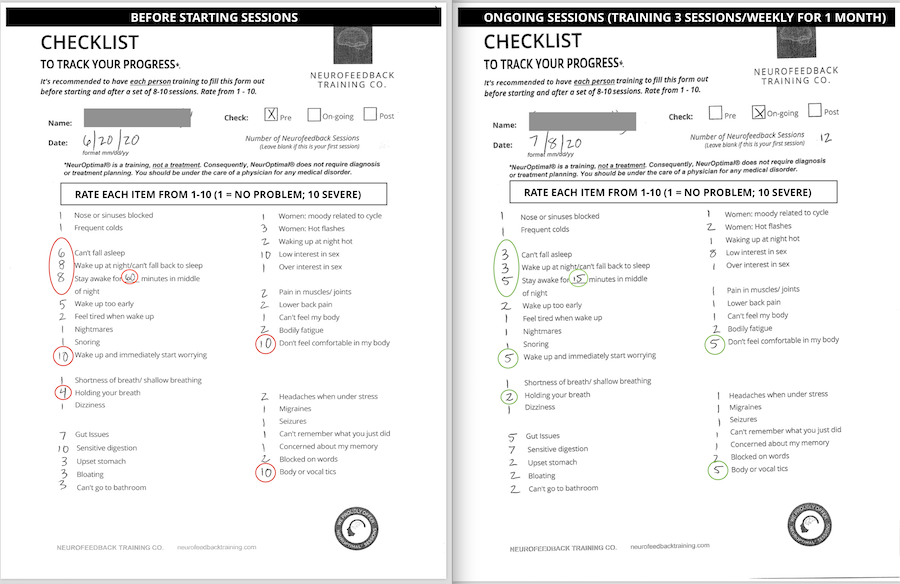
Download our Checklist forms to measure progress
Fill out the form below to get access to our exclusive Checklist forms and more how-to video guides.
(Exclusive to Neurofeedback Training Co. renters)
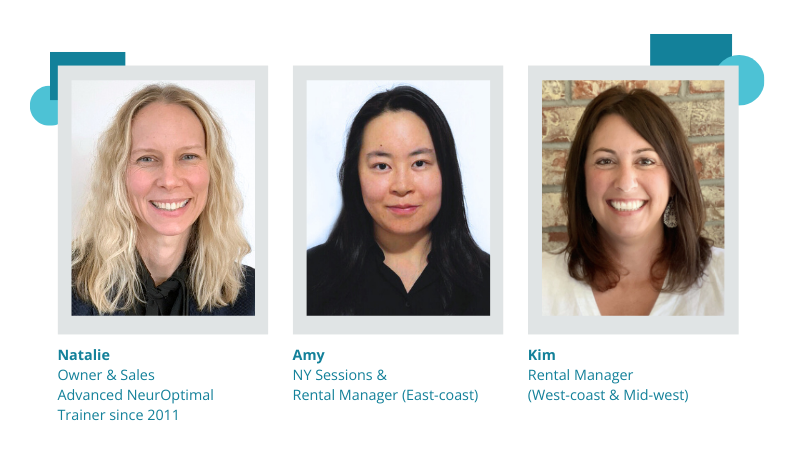
Our team of certified NeurOptimal trainers consists of licensed therapists and experienced rental coaches.
How to Set Up Your NeurOptimal at Home
Home renters: Fill out this form to get more set-up videos and access to our Checklist forms to measure progress.
Watch a demo on how to start a NeurOptimal® Session at Home (4 min.)
Natalie Baker, owner of Neurofeedback Training Co. demonstrates to operate the NeurOptimal 3 software and how to start a session at home.
To learn how to apply the EEG sensors, fill out the form below to get access to more videos.
Please note: Our systems do not come with a stylus pen -- just use your finger to tap!
Fill out the form to get access to our support portal and to download forms.
You can also use the chat widget in the lower right corner. Just add your name and state, and that you are current renters so we can better assist you.
Submit a Support Ticket

Why rent a NeurOptimal System from Neurofeedback Training Co.?
- Rent from experts! We have rented out systems since 2011. You will be assigned your own rental manager/coach to guide you throughout your rental period
- Easy to follow instructions: In additional to online video support, each NeurOptimal home rental package comes with its own printed step-by-step manual, exclusive to Neurofeedback Training Co..
- We provide extra support: You will also be assigned an experienced neurofeedback trainer coach with weekly check-ins.
- Get tracking tools to measure progress: Fill out this form to download the recommended Checklist forms (see below).
Need clarification?
What Do I Need Before My First Session At Home?
-
Your own headphones or earbuds (no wireless headphones). Or play the sound through the tablet's speaker. Both options are equally effective.
-
Your Wi-fi login information. The NeurOptimal® 3.0 software, requires a high-speed internet connection for it to work properly. Please make sure to connect the system to wi-fi and also use the system once per week.
-
Wet-wipes or damp paper towel. To wipe off the paste and clean the sensors afterwards.
- Time and Patience. Before your first session, we recommend watching set-up videos below or read through the manual before starting. Allow about one hour total time to complete a session. The program is 33 minutes long and it takes about 5-10 minutes to learn how to apply the sensors.
- Before your first session we strongly recommend all our renters fill out a Personal Checklist form and a Tracking Progress Journal form prior to starting and then again, after every 8 sessions (fill out the form to to download). By checking back regularly you create helpful feedback for your brain training process. For example, when clients see their 10 rating for "Feel Anxious" turn into a 4 after a few weeks of training, it is a like mirror that shows your progress. When renting from Neurofeedback Training Co.. these forms will also be sent in an email. Access these forms by filling out the form here.
Why Do You Recommend Filling Out Checklists?
These forms are used to track your progress
We strongly recommend all our renters fill out a Personal Checklist form and a Tracking Progress Journal form prior to starting and then again, after every 8 sessions. (To get access to these forms, please fill out this form). By checking back regularly you create helpful feedback for your brain training process. For example, when clients see their 10 rating for "Feel Anxious" turn into a 4 after a few weeks of training, it is a like mirror that shows your progress.
Read Also:
How do I apply the EEG Sensors?
Step-by-step Guide on How To Apply The 5 EEG Sensors
- Connect the zAmp (the rectangular device that has the 5 sensors) with the USB cable and into the tablet
- Place the zAmp where you will be working with it, either clipped to the front or back of a shirt or back of a chair is common or put it in your lap. In the beginning it may help to watch yourself in the mirror when applying and removing the sensors (just remember to connect the USB cord to the tablet before starting a session).
- Scoop just enough conductive paste onto sensors so the paste is covering the inner tip on both sides. When scooping paste put your forefinger on the back of the cup for support, preventing bending and possible sensor damage.
- EARS: Squeeze the BLUE SENSOR clip onto the top of the right ear. Apply paste in the same way to the BLACK SENSOR clip (this is the only black sensor that is located on right ear), and gently squeeze onto the ear lobe. Please note: No need to remove earrings, just make sure the paste is not touching them. It is ok to adjust clip positioning to work around them.
- SCALP: Pick up the YELLOW SENSOR and cover just enough paste on the plate. If you slide your fingers over the scalp about halfway point between the top of the ear and the top of the head, you will feel a bump with a dip right above it. That dip is your spot! If you can't find it no worries, just as long as it is halfway it's a good spot. Please note: NeurOptimal uses C3 and C4 - ie: the midpoints on each side of the head between the top of the ear and the top of the head. If you get them close to those points, then there is no “wrong place”.
- Part the hair as much as possible and apply the yellow sensor on scalp – you may feel the coolness of the paste. It's ok if the hair is not fully removed. Repeat the YELLOW SENSOR and BLUE SENSOR on the left side (it's only the right ear that you'll have an extra sensor).
Now you're ready to start the session (see below)!
Why is it important to have the NeurOptimal system connected to wi-fi?
The software needs to be re-licensed and updated every 7 days. If it is not used within this time period or not connected to wi-fi the program will not open and a Tech Support call (remote connection with a NeurOptimal Technician) is then needed. To avoid this we ask the rental client to log in to the Wi-Fi at start and leave it connected automatically. At times the program needs a software update (which always happens automatically at the start). If there is an update, it's recommended to install and reboot tablet. This may take a few minutes so make sure the tablet has the power cord connected.
Which Software Version will I rent?
All systems rented out from Neurofeedback Training Co. are professional-grade neurofeedback machines with the NeurOptimal 3 software and the latest version.
The user interface may vary between systems, but please know that it is the exact same training no matter what system you rent.
Before renting, all our systems are checked by a NeurOptimal® technician and expert.
What if there is a problem with the rental equipment?
Try re-booting the system. You can alsp press and hold the shut down button of the tablet for 10 seconds.
If that still does not resolve the issue a remote technician needs to look at the software and operating system. Contact your assigned rental manager to explain the problem.
We'll put the rental on hold for 24h to resolve it. Then, fill out this form to get instructions on how to log in to NeurOptimal remote tech support (ZenConnect). Please know the ZenConnect is only open on weekdays and closed on weekends and major U.S. and Canadian holidays. The best is to log in to tech support in the mornings.
If a technician cannot resolve the problem, we'll send you a new rental at no extra cost. This feature is exclusive for Neurofeedback Training Co. renters!
How will I know a Session is in Progress?
Make sure the steps on how to start a NeurOptimal session is followed correctly.
Then look for these items:
- The light on the side of the zAmp is lit up in green (if it is not, start the session again and/or reboot tablet). Make sure you begin the session by double-tapping on your name!
- You'll hear music as well as the micro-pauses (feedback) in music from the headphones or the sound streaming from the tablet (works just as well).
- The timer in the smaller Vault window is counting down from 33 minutes.
The primary feedback is via audio, as long as you have the sensors placed on scalp and ears, hear the skips/gaps in music and see that the timer in the small Vault window is counting down from 33 minutes -- it is working. If you don't see the screensaver images (G-Force) or charts (Matrix Mirror)-- don't worry!
Commonly Asked Questions Setting Up A Session At Home
What Can I Do During A NeurOptimal Session?
There is absolutely no need to watch the screen while in session. Instead, try to relax; close your eyes, sleep, read a book or magazine, talk, draw, play a game etc... The system and your brain/central nervous system will do all the work. As long as you hear the audio (primary feedback), your session is in progress.
Watch Videos:
Will My Results from NeurOptimal® Brain Training Last?
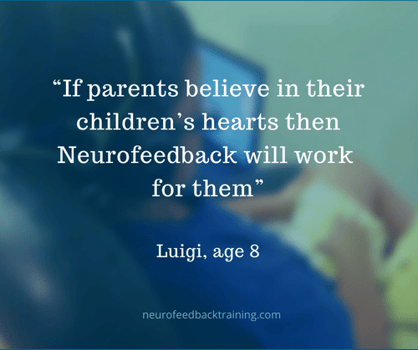 How will I feel after a session?
How will I feel after a session?
NeurOptimal® neurofeedback is naturopathic and does not “push” the brain in any particular direction. The system merely cues your central nervous system to do what is naturally best for YOUR brain. Because NeurOptimal system is non-invasive and does not push the brain in any “direction” during training, it is highly unlikely you will feel any side effects following a session. Any noticeable shifts in your mood, awareness or energy level after brain training really depends on the individual and can vary from session to session.
The main point is that transformation with neurofeedback happens according to the brain’s own intrinsic wisdom, with no conscious effort from the user.
Watch the related YouTube video:
Can Neurofeedback Make Me Feel Worse?
Is it OK if I do other things while training such as read, talk or play games on iPad, etc.?
Yes! The NeurOptimal® Neurofeedback Trainer does not require you to place your attention on the training screen in order to run a successful session. The feedback comes primarily through interruptions in the music/audio. If you can hear the music, then the training session will be successful. You can read, sleep, meditate, whatever you feel inclined to do.
What do the EEG sensors do?
NeurOptimal 3 targets 20 different sets of frequencies across the right and left brain, each target naturally balancing off the effects of others.
During a session, the sensors will pick up delicate electrical activity of your brain. Much like an EKG or ECG, the NeurOptimal® neurofeedback device is simply reading this signal. Nothing invasive is involved with the training process.
NeurOptimal® neurofeedback is naturopathic and does not “push” the brain in any particular direction. The system merely cues your central nervous system to do what is naturally best for YOUR brain.
What if I apply the sensors to the wrong place?
NeurOptimal uses C3 and C4 - ie: the midpoints on each side of the head between the top of the ear and the top of the head. If you get them close to those points, then there is no “wrong place”.
What's the purpose of the music?
Neurofeedback is not about the particular sound or sight but how the brain's orienting or “pay attention to yourself” response gets triggered by stopping the music or visual display. We are “bio-hacking” by interrupting the habitual patterns through the brain’s natural information-gathering process, the orienting response. It’s triggered by interrupting the music, which triggers the awareness response of the automatically functioning CNS to come into the present moment. This allows for the maladaptive habits, such as constantly being in a state of stress, to be revealed.
While sound is necessary, it’s not its particulars that make the neurofeedback work. It is the interruption process at the exact millisecond the brain is about to change states (read by the electrical patterning) and perform an action that is key for the ‘feedback.’
Why do I hear the interruptions (feedback) even if the sensors are not placed on my scalp and ears?
Keep in mind the sensors do not add anything to your system. The sensors' job is to pick up all electrical activity. There is ubiquitous electrical activity around us, and NeurOptimal® can’t tell that sensors aren’t plugged in and connected properly. The sensors and the DIMM ports on the zAmp [rectangular device of the sensors] are open to the atmosphere and will pick up electric activity regardless. It is sort of like when an antenna for an old transistor radio is broken off - not ideal, but it still picks up a signal. It will convert the data to the software, and you may hear the interruptions. These interruptions are meaningless if the sensors are not placed on the scalp/ear. But if they are placed correctly on the scalp and ears, it will provide a real-time mirror of what the brain is doing, and the brain decides what to do with that information.
Watch Video
EEG Sensors: Watch this short video by Advanced NeurOptimal Trainer Natalie Baker explaining what the sensors do.
My child is having difficulty sitting still for a full session. What can I do?
If you are finding it difficult to sit through the standard 33-minute program we recommend starting with the 15-minute Demo version. One can train daily (or every other day) to build a tolerance to sit through the regular 33-minute version.
Watch a parent testimonial to learn her best neurofeedback training tips!